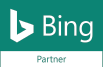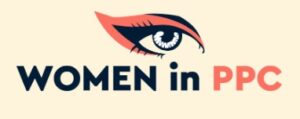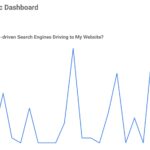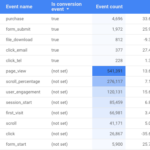In nearly any profession, we know that a successful website can be the difference between success and failure. Providing visitors with the exact information they were looking for doesn’t always work as seamlessly as it should. Learning how to search for a word on a page quickly and accurately is an important skill set.
From using the built-in search bar to scanning through pages manually or utilizing third-party tools, there are many ways to efficiently find words in an online document. We will explore all the easiest tips and tricks to find words on a page.
- Using the Search Bar
- How to Open and Use Find Command in Any Browser
- Scanning the Page
- Using Advanced Search Options
- Utilizing Third-Party Tools
- FAQs in Relation to How to Search for a Word on a Page
Using the Search Bar or Search Field
Using the search bar on a website page can be an effective way to quickly find words or phrases. To use it, simply type in the word or phrase you are looking for into the designated box and hit enter. Depending on the website, this may return results that match your query exactly. It may also include a list of related topics and other relevant information.
For example, if you were searching for “digital marketing” on a blog about digital marketing trends, you would likely get posts with titles containing those two words as well as similar terms like “online advertising” and “social media strategy”. You might also see suggested articles from other sources that discuss related topics such as SEO optimization or email campaigns. Not always an exact match, but helpful looking across a large site.
The search bar can be used to narrow down your results by adding additional keywords to refine your query. For instance, if you wanted to find out more about content creation specifically within digital marketing, typing in “content creation + digital marketing” will bring up posts focused solely on that topic rather than general information about digital marketing overall.
You can also add quotation marks around certain words or phrases when using the search bar so that only exact matches show in your results. This is especially useful when trying to locate specific pieces of content such as an article title or author name without having to scroll through pages.
Finally, keep in mind that some websites have advanced search options available which allow users to further customize their searches by selecting criteria such as date range and Category filters before hitting enter. These tools can help make finding what you need even faster.
Using the Search Bar is an effective way to quickly find a specific word or phrase on a page. Scanning the Page can be used for more thorough searches when necessary.
Key Takeaway: The search bar on a website page is an effective tool to quickly find words or phrases. It can be used to refine results by adding keywords, quotation marks for exact matches and even advanced options like date range and category filters.
How to Open and Use the Find Command in Any Browser
Find is a powerful search tool that helps you quickly locate words and phrases within web pages. We use this daily and is our main resource for searching both pages, html code, and more. It’s available in all major browsers, including Google Chrome, Mozilla Firefox, Microsoft Edge, and Apple Safari. Here’s how to open and use Find on any browser:
- Press Control + F (PC) or Command + F (Mac) as a keyboard shortcut.
- The Find bar should instantly appear at the top-right or bottom of the browser window.
- Type a word or phrase into the search box and press Enter.
- Find will begin highlighting each matching instance within the page in real time.
- You can select the Next and Previous arrows within the Find bar to automatically move between each item – alternatively, use Control + G and Control + Shift + G keystrokes if you prefer sticking solely to shortcuts.
- To exit Find when finished searching for what you want, press Esc or select the x-shaped button to close it out.
You can also reveal hidden text from a webpage by pressing Control + U (PC) or Command + U (Mac), right-clicking (control-clicking) a page and selecting View Page Source – this allows you to search through source code using Find as well! Additionally, navigating away from your current tab won’t cause your current search session with Find to end; it’ll remain available until manually closed out by yourself instead of resetting every time you switch tabs or pages like other features do.
This is the simplest search tool and most effective. Knowing how to open up and make full use of this common feature saves time during digital marketing campaigns or when just trying to find specific pieces of information across multiple websites quickly!
Scanning the Page
Scanning a page for specific words or phrases can be an effective way to quickly find the information you need. To do this, start by looking at the headings and subheadings on the page. These are usually written in larger font sizes and bolded text, making them easier to spot. Additionally, they often contain keywords that can help narrow down your search.
Next, look for any text elements such as lists or bullet points that may contain the desired information. This is especially helpful if you’re searching for something specific like a product name or service offering. Finally, take note of any images on the page as these could also contain relevant information such as titles or captions related to what you’re looking for.
If manual scanning isn’t producing results, consider using advanced search options provided by most browsers and websites today. For example, some webpages allow users to enter keywords into a search bar which will then bring up all instances of those words within the content of that webpage only – not other pages across the internet. Additionally, there are third-party tools available online to scan entire websites instead of just one page at a time. They can save time and effort when trying to locate something specific from multiple sources simultaneously.
Scanning the page is a great way to quickly find what you’re looking for. However, if you need more precise results, advanced search options may be your best bet.
Using Advanced Search Options
Advanced search options can be a powerful tool for marketing professionals looking to quickly find the information they need. By using Boolean operators, wildcards, and other features available on some websites, marketers can narrow down their search results to more accurately target what they are looking for.
Boolean operators are words that help you refine your searches by combining keywords with logical connectors such as “AND”, “OR” and “NOT”. For example, if you were searching for articles about digital marketing trends in 2023, you could use the following query: “digital marketing AND 2023”. This would return only articles that include both terms in the same article. Similarly, if you wanted to exclude certain topics from your search results like “social media” then you could use the query: “digital marketing NOT social media”.
Wildcards allow users to replace one or more characters within a word when performing a search. This is useful when trying to locate multiple versions of a term or phrase without having to type out each variation individually. For instance, if someone was searching for content related to email campaigns they could use the asterisk (*) symbol as a wildcard in place of any letter(s). The query might look something like this: “email campaig*” which would return all variations of email campaigns including emails campaign and email campaigning etc..
Finally, there are other advanced features available on some websites such as date filters and proximity searches which can further refine your results based on specific criteria. Date filters let users limit their results by time frame (e.g., last month/year) while proximity searches allow them to specify how close together two words must appear in an article (e.g., within 5 words). These tools provide marketers with even greater control over their searches so that they can easily access relevant information more quickly and accurately than ever before.
Advanced search options can be a great way to find the exact information you’re looking for, but they are not always necessary. For more advanced searching techniques, utilizing third-party tools is often the best option.
Key Takeaway: Advanced search options can help marketers quickly find the information they need by using Boolean operators, wildcards, and other features such as date filters and proximity searches.
Utilizing Third-Party Tools
Utilizing third-party tools can be a great way to quickly locate words or phrases on a website page. With the help of these tools, marketers can save time and effort in finding specific information on web pages.
Google’s site search is one such tool that allows users to easily find what they are looking for without having to manually search through the entire page. This tool provides more accurate results than manual searching methods since it searches through all text within a webpage and not just visible text. It also takes into account any spelling mistakes made by the user while entering their query, thus providing better accuracy when compared to manual searching methods.
Another useful third-party tool is keyword research software which helps marketers identify popular keywords related to their business niche or industry. These tools provide insights into how people are searching for products and services online, allowing marketers to optimize their content accordingly so as to maximize visibility and reach out to potential customers more effectively.
Third-party analytics platforms such as Google Analytics are also invaluable resources for digital marketing professionals, providing them with detailed data about website traffic, visitor behavior and conversions. This real-time data analysis allows marketers to make informed decisions regarding their campaigns rather than relying solely on guesswork or intuition alone.
Key Takeaway: Third-party tools can save marketers time and effort when searching for words or phrases on a website page: • Google’s site search • Keyword research software • Analytics platforms such as Google Analytics.
FAQs: How to Search for a Word on a Page
How do you search for certain words on a page?
Searching for certain words on a page can be done in several ways. The most common method is to use the search bar located at the top of the page, usually indicated by a magnifying glass icon. This will allow you to type in your desired word or phrase and quickly find it within the text. Additionally, many web browsers offer an advanced search feature that allows you to refine your search parameters further by searching for exact phrases or specific terms within particular sections of a website. Finally, some websites may also have their own built-in keyword search functions which enable users to quickly locate information based on keywords they enter into the system.
How do you search for a word on a page in Chrome or a web browser?
To search for a word on a page in Chrome, open the browser and press Ctrl+F (or Command+F on Mac). This will bring up the Find bar at the bottom of your screen. Type in the word you are looking for and it will highlight all instances of that word within the page. You can also use this feature to find specific phrases or words within webpages. If you need to move between occurrences, click Next or Previous until you reach what you’re looking for. Additionally, if there are too many results to scroll through quickly, use Advanced Search Options such as “Match Case” or “Whole Words Only” to narrow down your search results.
the Most Common Ways to Search for a Word on a Page
Whether you:
- use the search bar
- scan the page manually
- utilize advanced search options
- take advantage of third-party tools
You can find what you’re looking for quickly and efficiently. With these methods in mind, it’s easy to make sure that your website visitors have access to all the information they need without having to spend too much time searching for it.
Searching for a specific word on a page or site can be difficult and time-consuming. If you need more digital marketing resources, WHO Digital Strategy is always here to help! Our experienced team of digital marketers will work with you to develop an effective search strategy that meets your needs, so your visitors can quickly find the information or content that is most relevant to the search.
Contact WHO Digital today and let our experts guide you through the process of creating an efficient search solution tailored specifically for your website.